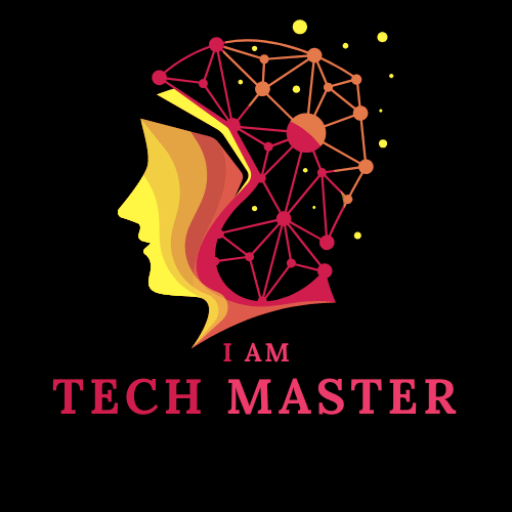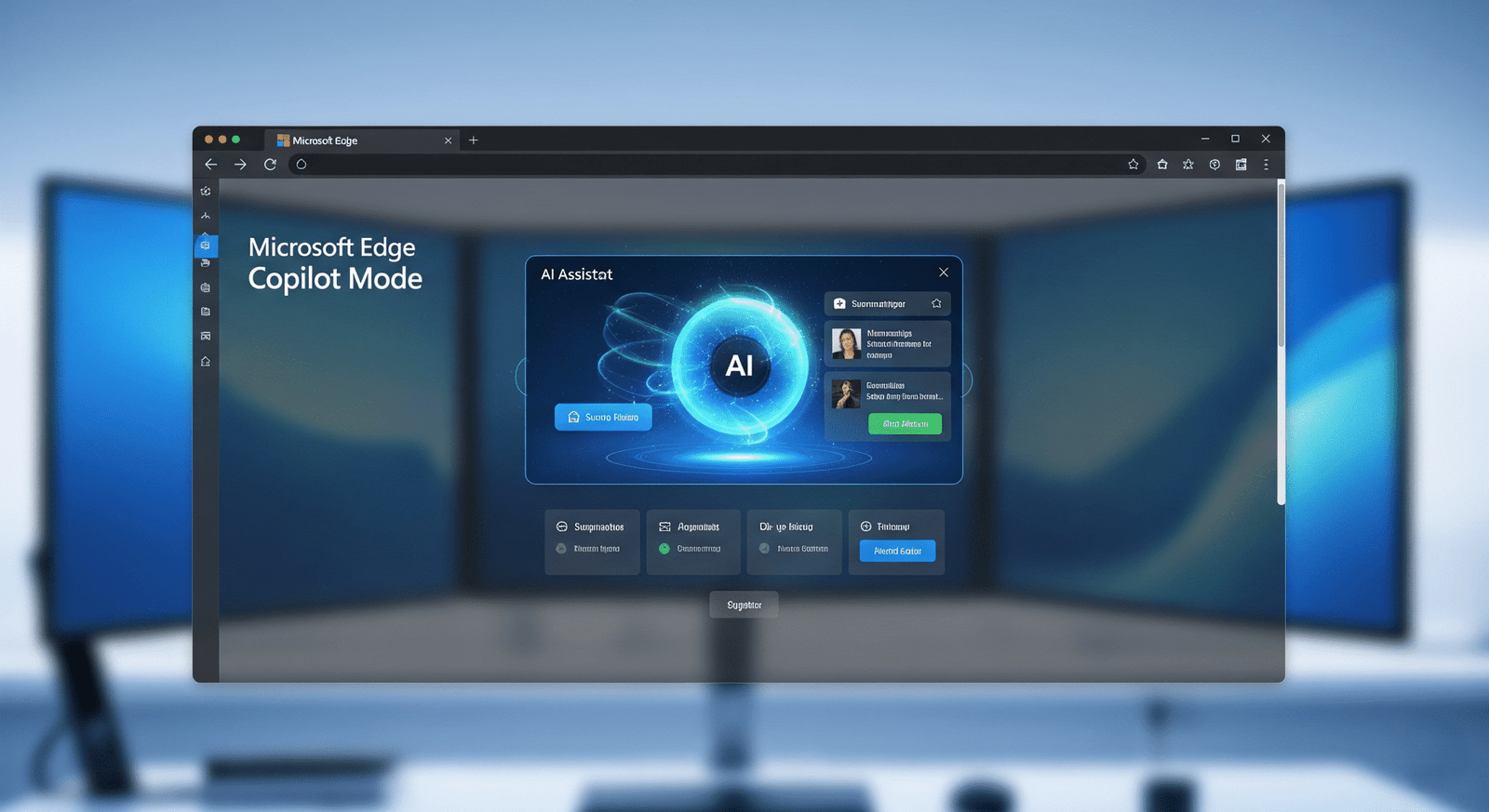latest tech updates —>https://iamtechmaster.com/
Microsoft Edge Copilot Mode – Technical Overview and Functional Guide
Microsoft Edge Copilot Mode is an integrated artificial intelligence (AI) feature designed to improve web browsing by enabling context-aware assistance within the Microsoft Edge browser. Introduced in July 2025, this mode allows users to interact with their browser through natural language prompts, perform task automation, analyze open tabs, and access contextual summaries.
The Copilot Mode is part of Microsoft’s broader initiative to bring generative AI into operating systems, productivity tools, and web navigation environments. This feature enables a user to control browsing behavior through either typed queries or voice input.
Functional Architecture
Interface Configuration
When Copilot Mode is activated, the Edge browser modifies the default new tab layout to include a central input panel. This interface accepts text or voice-based commands. From this panel, users can initiate search, open URLs, or request AI-generated summaries and actions.
The Copilot panel appears either as a collapsible sidebar or a full-width interface, depending on user configuration.
Contextual Awareness
One of the core capabilities of Copilot Mode is its ability to read and interpret the content of open tabs. With appropriate user permissions, the system collects data from active browsing sessions, allowing it to generate consolidated responses.
For example, if multiple tabs contain travel booking data, the AI can extract relevant prices, availability, or location data from each tab and produce a summary or comparison.
Voice Command Integration
Copilot supports speech recognition for command input. This enables users to navigate, search, summarize, and perform browser-based actions without keyboard interaction. Voice input is processed via Microsoft’s cloud-based AI infrastructure, and the response is displayed or executed in the browser.
Voice-based input can be toggled in the browser settings menu under “Accessibility” or “Copilot Settings.”
Key Capabilities
Tab Context Processing
Copilot Mode can access open tabs in real time and process the content to execute user commands. These include:
- Comparing products or prices across e-commerce sites
- Extracting addresses or contact information from service pages
- Reading multiple news or article sources and summarizing key facts
Content Summarization
Users can request a summary of the currently viewed web page. Supported formats include:
- Article breakdowns
- Bullet point lists of key facts
- Paragraph rewrites in simpler language
- Identification of links or sources within content
This feature is primarily beneficial for long-form content, academic materials, or technical documentation.
Instruction Execution
Copilot can follow multi-step instructions via voice or typed input. For example:
- “Find three hotels in Miami under $200 and open them in new tabs.”
- “Convert this article into a list of action items.”
- “Check tomorrow’s weather near Yosemite and find nearby kayak rentals.”
The system identifies intent, extracts context, performs lookups, and returns structured outputs. This is facilitated by Microsoft’s integration of large language models (LLMs) such as OpenAI’s GPT models.
Persistent Task Flow
The browser stores contextual interactions and browsing states under a concept Microsoft calls “Journeys.” These are used to resume projects or workflows over time. Example scenarios include:
- Continuing product research started on previous sessions
- Revisiting topic-specific tabs grouped under one label
- Retrieving past summaries or Copilot queries
Deployment and Setup
Supported Platforms
Copilot Mode is available on the following:
- Microsoft Edge (Windows 11 and macOS)
- Copilot+ PCs (native support, but not required)
- Edge Dev and Canary Channels (for early feature previews)
It does not currently support Edge on mobile devices or legacy operating systems.
Activation Process
To enable Copilot Mode:
- Ensure Microsoft Edge is updated to the July 2025 release or later.
- Open Settings > Copilot Mode.
- Toggle the “Enable Copilot” option.
- Accept permission requests related to tab context access, microphone (for voice), and usage analytics (optional).
Once enabled, the Copilot icon appears in the toolbar.
Use Case Examples
Research Consolidation
With multiple open tabs containing information related to a topic (e.g., educational resources), a user can request a summary, comparison, or evaluation. For instance:
- “Summarize the pros and cons from these three educational platforms.”
- “Which of these universities is closest to New York City?”
The AI parses tab content and provides a consolidated output.
Shopping Support
While browsing products across different websites, users can say:
- “Which item has the best reviews and free shipping?”
- “Compare the three laptops open in my tabs.”
Copilot extracts metadata like price, ratings, and specs for comparison.
Natural Language Interaction
Examples of instructions supported include:
- “Translate this page to French.”
- “Save the top five articles as PDF.”
- “What is the summary of this 20-minute YouTube video?”
These tasks are processed by combining language model analysis with web parsing modules and browser automation scripts.
System Design Considerations
Privacy and Data Handling
Microsoft indicates that Copilot operates with the following user control features:
- Explicit opt-in before accessing tab context or browsing history
- Visual indicators when microphone or tab access is active
- Controls to clear data, revoke permissions, or disable the feature at any time
All interactions are governed by Microsoft’s Privacy Policy. Data may be transmitted to Microsoft cloud services for processing but is not used to train models unless users opt in.
Resource Utilization
Copilot Mode relies on cloud-based inference but introduces minimal additional system overhead. Background tab scanning and voice processing are event-triggered, not persistent.
Settings include options to reduce resource use or turn off features like automatic tab context analysis.
Limitations
Incomplete Automation Capabilities
While Copilot Mode supports multi-step command execution, it cannot yet complete transactional tasks that require secure credentials (e.g., online purchases, form submission) unless integrated with Microsoft Autofill.
Microsoft has stated that expanded support for these features is in development.
Accuracy and Reliability
Responses generated by the AI may be subject to typical limitations of generative models, including:
- Misinterpretation of complex requests
- Hallucination (invention of inaccurate or non-existent facts)
- Ambiguity in interpreting poorly structured prompts
Microsoft recommends that users verify all AI responses, particularly in sensitive or high-impact contexts.
Compatibility with Enterprise Environments
Enterprise-managed browsers may restrict access to Copilot Mode due to privacy and compliance policies. Some users report limited access to features when logged in with Microsoft 365 work accounts.
Future Roadmap
Microsoft has outlined several planned enhancements to Copilot Mode:
- Task Execution: Integration with Outlook, Calendar, and third-party services to allow booking, emailing, or file handling via natural language.
- Journey Memory: Persistence of session data over time, grouped by project or topic.
- Developer APIs: Extension of AI context to third-party web apps and Edge extensions.
- Subscription Tiers: Potential move to a paid model (Copilot Pro), with access tiers based on feature complexity.
Comparison with Other AI Browsers
| Feature | Microsoft Edge Copilot | Google Chrome AI | Perplexity Comet |
|---|---|---|---|
| Tab Context Awareness | Yes | Partial | Yes |
| Voice Command Support | Yes | No | Yes |
| Task Automation | Partial | No | Limited |
| Summarization & Actions | Yes | Yes | Yes |
| Integrated Assistant UI | Yes | No | Yes |
| Enterprise Compatibility | Moderate | High | Low |
Copilot Mode distinguishes itself by providing broad task automation, integration with existing Microsoft services, and context-aware AI processing. It currently exceeds the AI capabilities available in standard Chrome or Safari browsers.
Accessibility and User Control
The Copilot Mode is compliant with the following accessibility guidelines:
- Screen reader compatibility (e.g., Narrator, NVDA)
- Keyboard navigation
- Voice-based command entry
- Text resizing and high-contrast UI options
Users can enable or disable individual features under Settings > Accessibility > Copilot Configuration.
Best Practices
To ensure optimal use of Copilot Mode:
- Keep Edge updated to access latest AI features.
- Regularly review and manage data access permissions.
- Use clear, specific commands to improve accuracy.
- Cross-verify AI-generated summaries with source content.
- Disable voice recognition if not needed for enhanced privacy.
Conclusion
Microsoft Edge Copilot Mode offers an AI-enhanced web browsing experience by integrating natural language understanding, multi-tab awareness, summarization tools, and limited automation capabilities. It is suitable for research, shopping, document comprehension, and time-saving workflows.
Although the feature is still in development and may later move to a paid model, Copilot Mode provides a preview of how AI may shape future web browsers into more interactive, assistant-based environments.
Official Site —>https://www.microsoft.com